 7 Effective Steps to Running SAP 2000
Program
7 Effective Steps to Running SAP 2000
Program
For those of you who are studying
SAP 2000 below we provide effective steps to run SAP 2000 program, so that you
can get easier, focused and focused, step by step to operate sap2000, monggo
just look at rasah kesuen ..
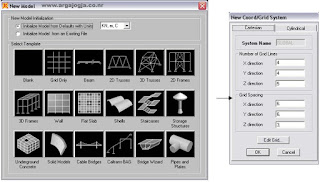 |
1. Determining the
Structure Model
In determining the model SAP2000 already provides a variety
of structural models, and we can also create their own models by first making a
grid aids, in determining the structure model can be done by selecting the
file-new menu, so that will display the image as below:
|
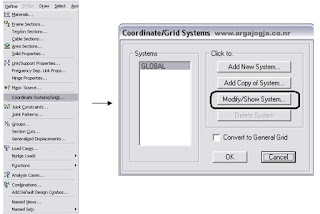 |
In the determination
of this structure model can be done by using 2 ways
A. Create a structure model that is already available in SAP
then select other than grid only and blank in the picture above left
B. Create your own structure model with the help of the grid
then select the grid only or blank, ignore
the parameters in the image above right, directly press ok, then after that we
have to edit the grid. How to edit the grid follow the following steps through
the define menu - Coordinate System / Grid, then the dialog box will appear as
below
|
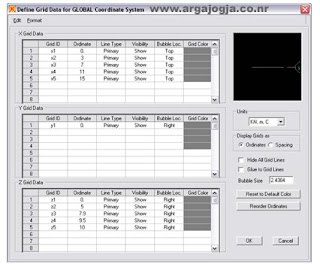 |
• Select modify / show system, then the dialog box will
appear as below
Fill in the grid parameters according to the structure
model you want to create
|
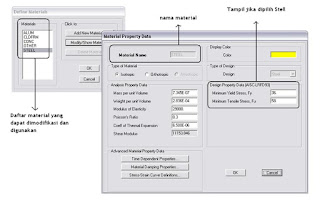 |
2. Determining
material and material value
• Define menu –
material
Information :
Concrete (concrete):
quality of longitudinal reinforcing steel (fy), concrete quality (fc), shear
reinforcement, stirrups (fys)
Stell (Steel):
Strong steel melting (fy), Ultimate Melting strength (Fu)
|
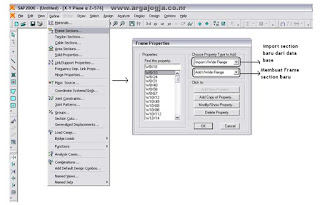 |
3. Define the profile
(section)
• Menu - Define -
Frame Sections
|
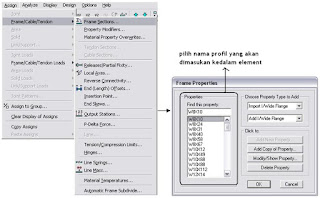 |
4. Put a profile on
the element
• Click the element until a dash appears
• Asign menu - Frame
- Section, then the image will appear below
|
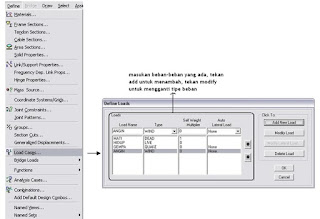 |
5. Determine the existing load
• Define menu - Load Case
|
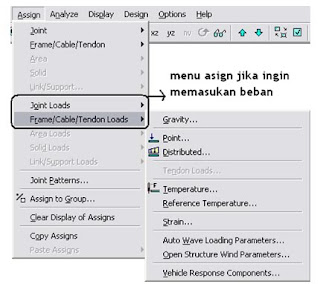 |
6. Load loads on elements
• for joint
until the mark appears like light and then select Asign-joint loads -force
menu
• for bars
until the dashed sign (------)
appearsThe
load on the rod can be a point-shaped, evenly-distributed, triangular, and
trapezoidal shape, the way to make it is by selecting Menu assign - Frame /
cable / tendon loads-point for the load point on the bar, Menu assign - Frame /
cable / tendon loads- distribute For evenly distributed triangles as well as
trapezoidal
|
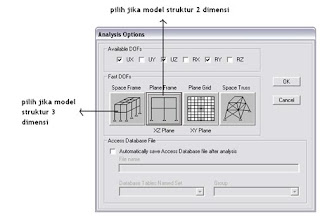 |
 7. Analysis 7. Analysis
• Analysis menu - Set analysis option
• After that
select Analize - run Analyze menu or simply by pressing F5
|
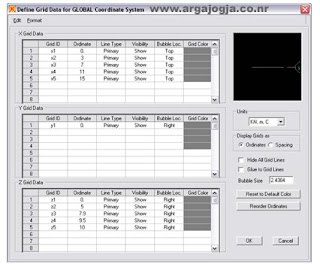
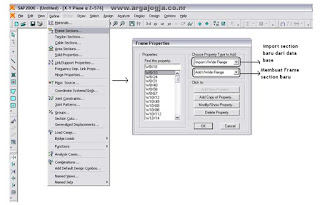
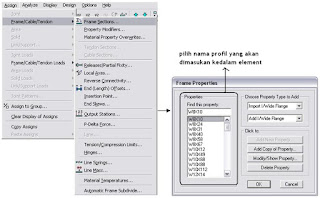
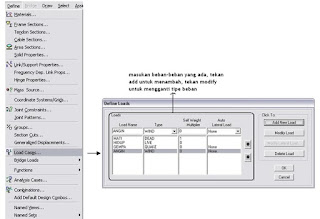
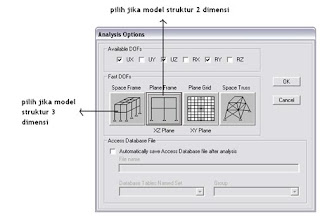







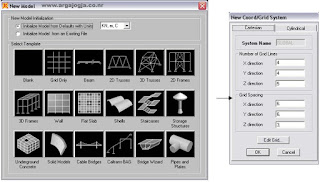
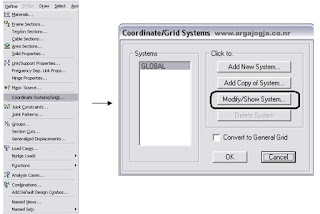
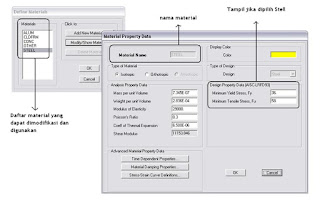
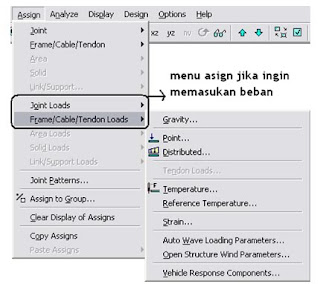

0 komentar:
Posting Komentar